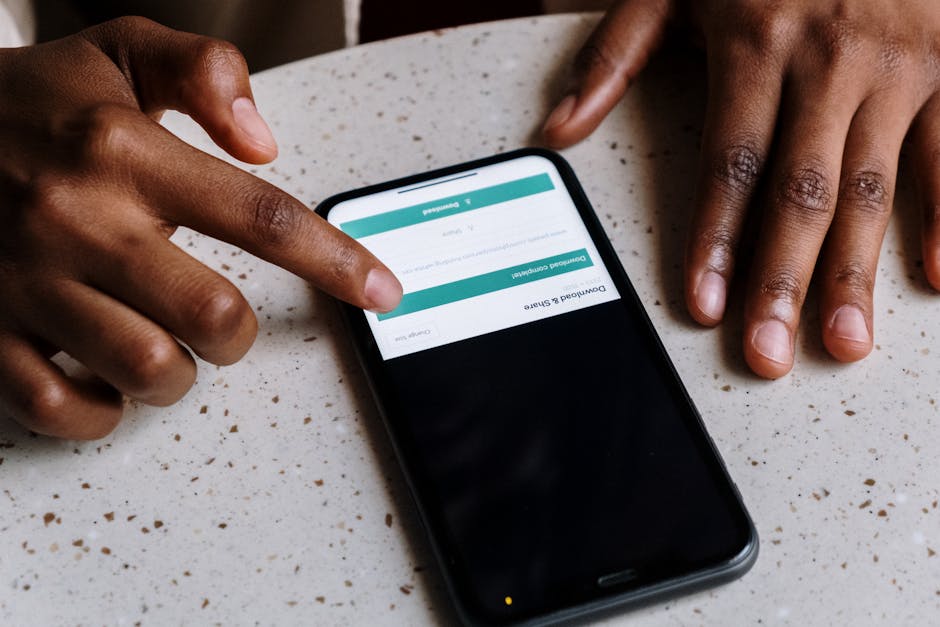Fortnite Download: The Ultimate Guide to Getting Started
Fortnite, the globally renowned battle royale game, has captivated millions with its vibrant graphics, dynamic gameplay, and constant updates. Whether you’re a seasoned gamer or a curious newcomer, downloading and playing Fortnite is easier than you think. This comprehensive guide will walk you through the entire process, from choosing the right platform to mastering the basics.

Choosing Your Platform: PC, Mobile, Console – Where to Download Fortnite
The beauty of Fortnite lies in its accessibility. You can experience the thrill of the battle royale on a variety of platforms, each offering a unique gaming experience. Let’s explore the different options and how to download Fortnite on each:
1. Downloading Fortnite on PC
PC gamers often enjoy the superior graphics and customizable controls offered by the desktop version. To download Fortnite on your PC, follow these steps:
- Visit the official Fortnite website: https://www.epicgames.com/fortnite/en-US/home
- Click the “Download” or “Get Fortnite” button. This will typically prompt the Epic Games Launcher to download.
- Install the Epic Games Launcher. This is the client through which you’ll manage your Fortnite game and other Epic Games titles.
- Once installed, log in or create an Epic Games account.
- Select “Fortnite” from your library and click “Install”.
- Wait for the download and installation to complete. This can take some time depending on your internet speed and computer specifications.
Remember to check your system requirements before downloading to ensure your PC meets the minimum specifications for optimal gameplay.
2. Downloading Fortnite on Mobile (Android & iOS)
Fortnite’s mobile version allows you to enjoy the game on the go. The download process varies slightly depending on your operating system:
Android:
- You’ll need to download the Fortnite installer directly from the Epic Games website (you won’t find it on the Google Play Store).
- Once downloaded, allow installation from unknown sources in your Android settings.
- Install the game and follow the on-screen instructions.
iOS:
Unfortunately, Fortnite is currently unavailable on the iOS App Store. Apple and Epic Games are locked in a legal dispute, so you cannot download Fortnite on your iPhone or iPad directly through the Apple App Store. You may find some alternative methods online, but proceed cautiously and verify the source’s legitimacy to avoid malware.
3. Downloading Fortnite on Consoles (PlayStation, Xbox, Nintendo Switch)
Downloading Fortnite on consoles is straightforward. Simply navigate to your console’s respective app store (PlayStation Store, Microsoft Store, Nintendo eShop), search for “Fortnite,” and initiate the download.
Troubleshooting Common Download Issues
Sometimes, downloads can encounter problems. Here are some common issues and solutions:
- Slow Download Speeds: Check your internet connection. Restart your router or contact your internet service provider if necessary.
- Download Errors: Ensure you have sufficient storage space on your device. Restart your device and try again. Check for any reported server issues on the official Fortnite website or social media.
- Game Crashes: Verify your device meets the minimum system requirements. Update your graphics drivers (for PC). Close unnecessary background applications.
Understanding Fortnite Game Modes and Gameplay
Once downloaded, you’ll find Fortnite offers a diverse range of game modes, catering to different playstyles. The most popular is Battle Royale, a last-man-standing showdown where 100 players compete on a shrinking map. Other modes include:
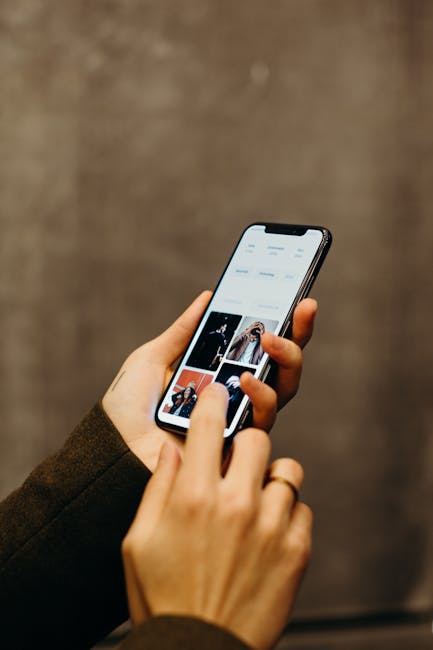
- Creative Mode: A sandbox mode where players can build their own islands and games.
- Save the World (PvE): A cooperative mode where players team up to defend against zombie-like creatures.
Mastering Fortnite requires practice and understanding its core mechanics. Learning to build effectively, manage resources, and strategize will greatly enhance your gameplay.
Staying Updated: Patches and Updates
Fortnite receives regular updates that introduce new content, features, and bug fixes. Keeping your game updated is crucial for a smooth and enjoyable experience. The Epic Games Launcher and console stores will usually automatically update the game, but it’s always advisable to check for updates manually.
Community and Support
Fortnite boasts a massive and active community. If you encounter any issues or need assistance, there are several resources available, including the official Fortnite website, forums, and social media channels. Don’t hesitate to seek help from the community – fellow players are often happy to share their knowledge and expertise.
Conclusion: Dive into the Fortnite Frenzy
Downloading and playing Fortnite is an exciting adventure. With its dynamic gameplay, regular updates, and vibrant community, Fortnite offers endless hours of entertainment. By following this guide, you’ll be ready to join the battle in no time!