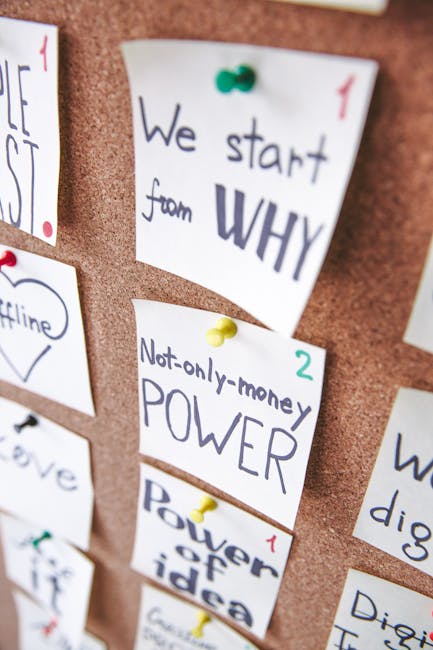Snapchat Down? Troubleshooting Common Issues and Fixes
Snapchat, the popular ephemeral messaging app, is a cornerstone of many people’s digital lives. Whether you’re sharing Snaps with friends, catching up on Stories, or engaging with your favorite creators, a malfunctioning app can be incredibly frustrating. If you’re encountering issues with Snapchat, you’re not alone. This comprehensive guide explores the most common reasons why Snapchat might not be working and provides effective troubleshooting steps to get you back online.
Why Isn’t My Snapchat Working? Common Causes
The reasons behind a malfunctioning Snapchat experience are diverse, ranging from temporary server outages to issues with your device’s settings. Let’s delve into the most frequent culprits:
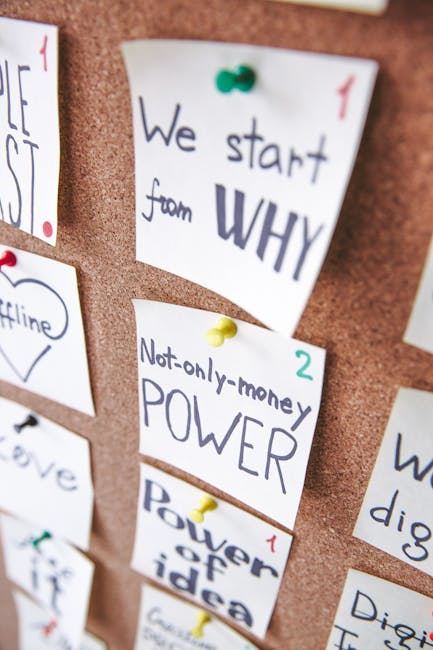
1. Snapchat Server Issues
The most common reason Snapchat isn’t working is a problem on Snapchat’s end. Server outages, maintenance, or unexpected technical glitches can render the app inaccessible for a widespread user base. Before troubleshooting your device, it’s crucial to check the status of Snapchat’s servers.

How to Check Snapchat Server Status:
- Check social media platforms like Twitter for mentions of Snapchat outages. Search for terms like “Snapchat down” or “Snapchat not working.”
- Use websites like Downdetector, which track real-time reports of service disruptions across various platforms.
- Check Snapchat’s official social media accounts or support pages for announcements regarding outages.
If server issues are indeed the cause, the only solution is to wait for Snapchat to restore service. This might take minutes or hours depending on the nature and extent of the outage.
2. Network Connectivity Problems
A weak or unstable internet connection is a major culprit behind Snapchat’s malfunction. Without a reliable connection, the app struggles to load content, send Snaps, or update its data.
Troubleshooting Network Connectivity:
- Check your Wi-Fi connection: Ensure your Wi-Fi is active and connected. Restart your router if necessary.
- Check your mobile data: If using mobile data, make sure you have sufficient data allowance and that your mobile data is enabled.
- Test your internet speed: Use a speed test website or app (like Ookla’s Speedtest) to assess your internet connection’s speed and stability. Slow or erratic speeds could hinder Snapchat’s performance.
- Try a different network: Switch between Wi-Fi and mobile data, or connect to a different Wi-Fi network to determine if the issue lies with your network.
3. App-Specific Issues
Problems within the Snapchat app itself can also cause malfunctions. This could stem from a corrupted cache, outdated software, or a bug within a recent update.
Troubleshooting App-Specific Issues:

- Restart your device: A simple restart can often resolve minor software glitches.
- Force stop the app: On Android, this usually involves going to your device’s app settings and selecting “Force Stop”. On iOS, closing and reopening the app usually suffices.
- Clear the cache and data: This removes temporary files that might be causing conflicts. Be aware that clearing data will log you out of Snapchat; you’ll need to log back in.
- Update the app: Check your app store (Google Play Store or Apple App Store) for updates. Outdated versions of Snapchat may contain bugs or lack compatibility with your device.
- Reinstall the app: As a last resort, uninstall and reinstall Snapchat. This will ensure a clean installation, replacing potentially corrupted files.
4. Device-Specific Issues
Rarely, issues with your phone or tablet itself could impact Snapchat’s functionality. This might involve insufficient storage space, a faulty operating system, or hardware problems.
Troubleshooting Device-Specific Issues:
- Check your storage: Ensure you have ample free storage space. Snapchat requires sufficient space to function correctly.
- Update your operating system: Make sure your device’s operating system (Android or iOS) is up-to-date. Outdated OS versions can have compatibility problems with apps.
- Check for hardware problems: If the issue persists despite other troubleshooting steps, a hardware malfunction might be at play. Contact your device manufacturer for assistance.
5. VPN or Proxy Issues
Using a VPN or proxy server can sometimes interfere with Snapchat’s functionality. These services mask your IP address, which might trigger Snapchat’s security measures. If you’re using a VPN or proxy, try disabling it to see if it resolves the issue.
Preventing Future Snapchat Issues
Proactive measures can significantly minimize the likelihood of future Snapchat problems:
- Keep the app updated: Regular updates often include bug fixes and performance improvements.
- Maintain a stable internet connection: A strong and reliable internet connection is crucial for optimal Snapchat performance.
- Manage your device’s storage: Ensure you have sufficient storage space to prevent app-related issues.
- Restart your device periodically: Regular restarts help prevent minor software glitches from accumulating.
By following these troubleshooting steps and preventative measures, you can significantly improve your Snapchat experience and minimize disruptions. Remember to check for widespread outages before diving into extensive troubleshooting. If problems persist after trying all these steps, contacting Snapchat’s support team might be necessary.